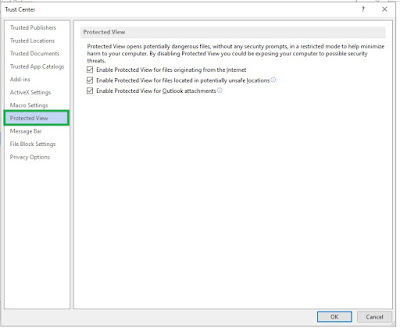There are following steps for Solution for "Word experienced an error trying to open the file. Try these suggestions" error.
Step-2: Click on Trust Center Tabs.
Step-4: Click on Protected View Tab.
Step-5: Uncheck Three Option same as below image.
Step-6: Click on Trusted Location.
Step-8: You can select your file location that your are file.
Step-9: You can select Subfolders of this locations are also trusted and then click on Ok button.
Step-10: Click on Ok button and you can open your word file.
Note: If You will want to more information, Please mail me on "info@itsolution4u.in"